daisyUI promises to accelerate web development with pre-built components and semantic utility classes, but teams often encounter critical roadblocks that derail projects. These implementation challenges affect everything from component customization to code readability, turning what should be a productivity boost into a source of frustration.
This complete troubleshooting guide addresses the most common anti-patterns and persistent problems developers face when building applications with daisyUI. You'll get proven solutions for customization conflicts, responsive design complexity, theme implementation issues, component patterns, and code consistency problems.
You’ll also learn how AI tools like Fusion can automate these solutions entirely.
daisyUI transforms how developers write TailwindCSS by replacing verbose utility combinations with semantic, readable class names. Their approach eliminates the "utility soup" problem while maintaining Tailwind CSS's underlying power and flexibility. This semantic naming convention makes components instantly recognizable and easier to maintain than traditional utility-first approaches.
<!-- Before: Tailwind utility soup -->
<button class="inline-flex items-center px-4 py-2 border border-transparent text-sm font-medium rounded-md text-white bg-indigo-600 hover:bg-indigo-700 focus:outline-none focus:ring-2 focus:ring-offset-2 focus:ring-indigo-500 disabled:opacity-50 disabled:cursor-not-allowed">
Click me
</button>
<!-- After: daisyUI semantic classes -->
<button class="btn btn-primary">Click me</button>This semantic approach brings massive benefits to development teams. Your components become self-documenting. A card is obviously a card. A btn-primary is clearly a primary button. New team members can read your HTML or JSX and immediately understand the component hierarchy without decoding utility class combinations.
daisyUI's theming system also provides 30+ pre-built color schemes, from professional themes like "corporate" and "business" to playful options like "cupcake" and "synthwave." These themes work consistently across all components, so switching from light to dark mode or rebranding your entire application becomes a single configuration change rather than a CSS overhaul project.
For instance, I used Fusion to build this interactive demo for all 32 official daisyUI themes. It only took a few minutes:
Despite daisyUI's semantic benefits, you're still responsible for mapping your designer's visual language to the component system's semantic structure. Converting Figma designs into proper components is usually a time-consuming and manual process.
This design-to-code gap slows every project iteration. A simple button design requires analyzing colors, sizing, states, and spacing to determine whether it should be btn-primary, btn-secondary, or a custom variant. Complex layouts with mixed component types can become time-consuming puzzles of semantic class selection and responsive utility combinations.
- Manual Visual Analysis requires examining every design element and making component mapping decisions.
- Trial-and-Error Implementation involves building components, comparing results, and adjusting until designs match.
- Design System Misalignment occurs when Figma components don't correspond to daisyUI's semantic structure, forcing custom solutions.
Establish clear component mapping conventions between your design system and semantic classes. Create a shared library that documents which Figma components map to which implementations, including reasoning for class selection choices.
Use consistent naming between design and code. If your Figma design system has "Primary Button" and "Secondary Button," ensure your implementation uses btn-primary and btn-secondary.
<!-- Consistent mapping: Figma "Card with Header" → daisyUI semantic structure -->
<div class="card bg-base-100 shadow-xl">
<div class="card-body">
<h2 class="card-title">Header from Figma</h2>
<p>Content exactly as designed</p>
<div class="card-actions justify-end">
<button class="btn btn-primary">Action Button</button>
</div>
</div>
</div>Fusion AI and its best-in-class Figma plugin analyze your designs and generate optimal daisyUI class combinations in seconds. Together, they understand visual hierarchy and semantic meaning, creating clean code that matches designs exactly while following best practices.
Fusion eliminates the manual translation step entirely, converting Figma designs into daisyUI components with built-in responsive behavior and accessibility standards.
daisyUI provides some great building blocks, but component composition patterns aren't obvious. Should you nest a card inside a hero? How do you combine form components with validation states?
Complex layouts like dashboards require decisions about HTML structure, padding responsibilities, and accessibility considerations. These architectural choices create precedents affecting your entire codebase.
- Trial and Error creates inconsistent patterns.
- Copy-Paste Solutions lead to code duplication without understanding.
- Custom Wrapper Components can break intended usage patterns.
- Follow daisyUI's component hierarchy and nesting guidelines. The framework has opinions about how components should work together, and respecting those patterns makes your code more predictable and maintainable.
- Create consistent composition patterns for common use cases. Be wary of wrapper components. Document your component composition decisions so team members understand the reasoning behind architectural choices.
<!-- Good: Clear hierarchy and semantic structure -->
<div class="card bg-base-100 shadow-xl">
<div class="card-body">
<h2 class="card-title">Dashboard Widget</h2>
<div class="form-control">
<label class="label">
<span class="label-text">Setting</span>
</label>
<input type="text" class="input input-bordered" />
</div>
<div class="card-actions justify-end">
<button class="btn btn-primary">Save</button>
</div>
</div>
</div>Fusion understands your architecture and generates proper composition patterns. It builds complex UI features like charts and graphs using smaller daisyUI components and following best practices.
You need a button that's almost like daisyUI's btn-primary, but with custom colors and styling. This scenario affects most real-world projects where designs don't exactly match the framework’s defaults.
Your options are problematic: CSS overrides create specificity wars and maintenance nightmares. Custom components break theme consistency and require separate state management. Mixing utility classes leads to bloated HTML and unclear component boundaries.
- CSS Overrides require
!importantdeclarations and break with framework updates. - Custom Components don't respond to theme changes and require separate state maintenance.
- Utility Class Mixing creates bloated HTML with unclear component boundaries.
The key is working with daisyUI's systems rather than against them. Use CSS custom properties for brand-specific customization that respects the framework's architecture. Instead of overriding btn-primary, create a new semantic color for your theme configuration.
:root {
--brand-primary: #3B82F6;
--brand-secondary: #6B7280;
}
[data-theme="custom"] {
--p: var(--brand-primary);
--s: var(--brand-secondary);
}Create component variants using the official modifier system. If you need a "soft" button variant, define it as a proper theme extension rather than a collection of utility overrides.
Fusion’s unique visual development platform analyzes your design requirements and generates optimal daisyUI class combinations. It understands when to use theme customization versus utility combinations, maintaining design system consistency while achieving exact visual requirements.
Even better, Fusion's native integration with the Context7 MCP server provides real-time access to current developer documentation, ensuring generated code follows the latest framework conventions and best practices.
Since daisyUI uses Tailwind CSS for responsive behavior, HTML can become cluttered with responsive utility classes. Managing breakpoint combinations across multiple components becomes complex when design requirements change.
A product grid showing different columns per breakpoint requires classes like grid-cols-1 md:grid-cols-2 lg:grid-cols-4. This pattern, repeated across dozens of layouts, creates maintenance overhead when designers request changes such as "show 3 columns on tablet instead of 2."
- Manual Responsive Classes create HTML bloat and unreadable markup.
- Custom Media Queries break the utility-first philosophy.
- JavaScript-Based Solutions add complexity and SSR hydration issues.
- Plan mobile-first with progressive enhancement. Start with the mobile layout as your base, then add responsive prefixes only where the layout actually changes. Use Tailwind's responsive prefix system consistently across your team—this applies to both daisyUI component modifiers and standard Tailwind utilities.
- Create reusable responsive component patterns. Instead of repeating
grid-cols-1 md:grid-cols-2 lg:grid-cols-4throughout your application, create semantic component classes that encapsulate your responsive behavior. Read more about Tailwind's responsive design.
.product-grid {
@apply grid grid-cols-1 gap-4 md:grid-cols-2 md:gap-6 lg:grid-cols-4 lg:gap-8;
}Fusion automatically generates optimal responsive utility combinations. It writes clean frontend code with minimal responsive classes and ensures consistent breakpoint behavior across layouts. Learn more about AI-powered React development workflows that extend these capabilities.
DaisyUI's theming system requires understanding CSS custom properties and semantic naming. You need to map brand colors to daisyUI's variables like --p (primary) and --s (secondary) while maintaining proper contrast ratios and accessibility.
Dark mode and multi-tenant applications add complexity. Each theme needs consistent behavior across all components without flash-of-unstyled-content issues.
- Manual Theme Configuration is time-intensive and error-prone with complex contrast requirements.
- CSS Variable Overrides require deep framework knowledge.
- Multiple Theme Files create maintenance overhead and bundle bloat.
- Use daisyUI's semantic color system as the foundation rather than working around it. Map your brand colors to semantic meanings rather than trying to preserve exact hex values everywhere.
- Use the 30+ built-in themes instead. They’re good.
- Test theme combinations for accessibility and contrast compliance using automated tools. Learn more about daisyUI themes.
- Implement proper CSS custom property scoping so theme switching doesn't cause layout shifts or performance issues.
- Consider using the theme-change library for smooth theme switching.
[data-theme="brand-light"] {
--p: 217 70% 51%; /* Brand blue in oklch */
--pc: 217 70% 11%; /* Contrasting text */
--s: 32 77% 65%; /* Brand orange */
--sc: 32 77% 15%;
}Fusion AI extracts design tokens from Figma files and generates complete theme configurations with proper contrast ratios and accessibility compliance across light and dark themes.
These five daisyUI problems don't have to slow down your next project. While you can implement manual fixes for converting Figma designs, setting up theme configurations, documenting component patterns, and creating responsive utilities, there's a faster path forward.
Fusion eliminates the entire design-to-development handoff. Upload your Figma designs and get production-ready daisyUI components in seconds, complete with proper semantic classes and responsive behavior built in.
To learn more about Fusion, check out:
Builder.io visually edits code, uses your design system, and sends pull requests.
Builder.io visually edits code, uses your design system, and sends pull requests.



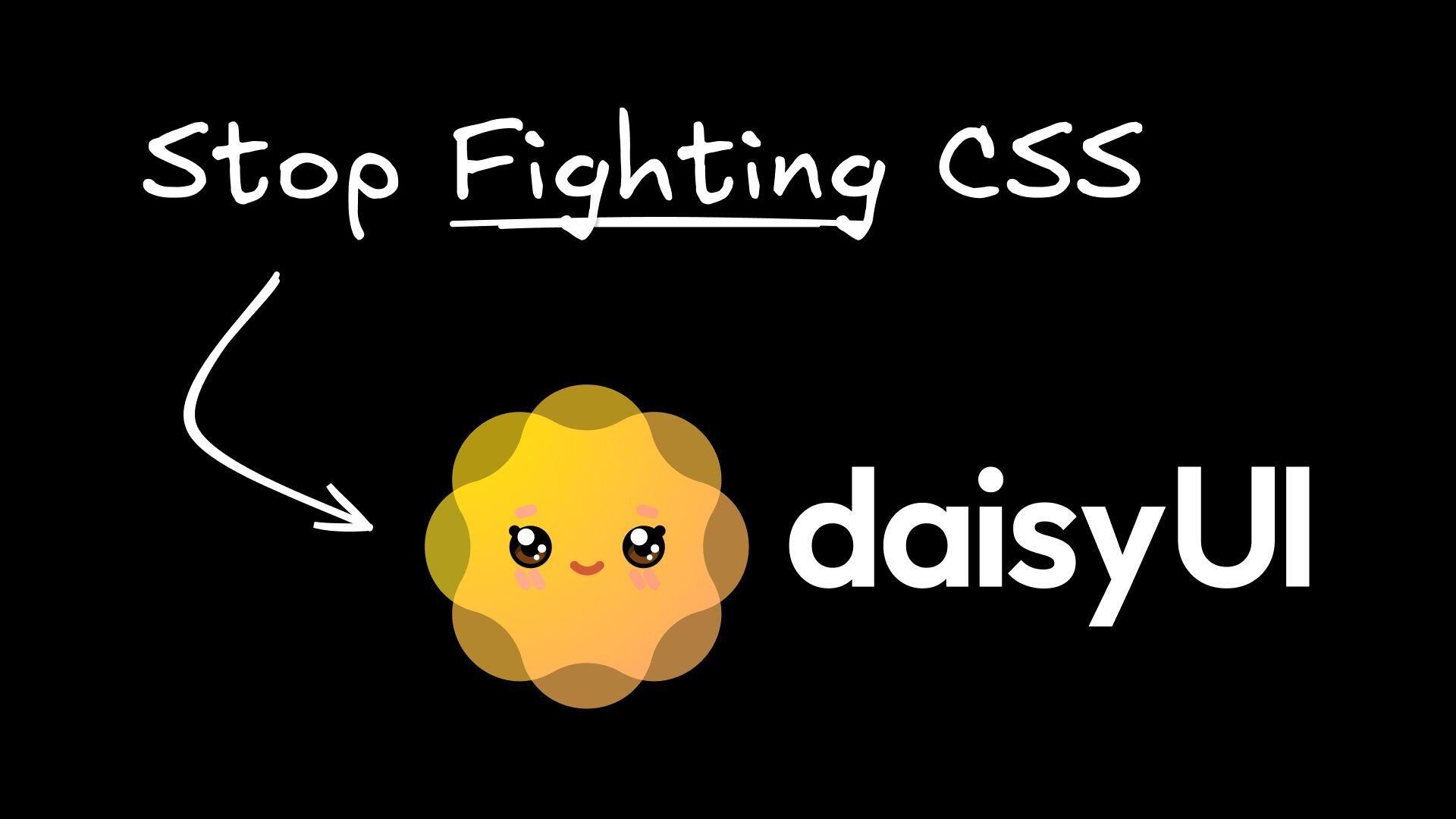
 Connect a Repo
Connect a Repo











